Now that the Government of India has begun the registration for the Unique Disability ID card, a large number of people are submitting their applications. We have already talked about various benefits of the UDID card; and today we will inform you about the process of registering for the UDID card.
The Government has setup an online portal which allows persons with disability to easily register using Internet. Online form for the UDID card consists of the following sections:
- Personal Details
- Disability Details
- Employment Details
- Identity Details
We will give you information on all these sections. This information will help you in correctly filling the online form.
You can also watch the following video to understand the process of application for UDID Card.
Application for UDID Registration: Personal Details Section
The personal details section asks about:
- Your first, middle and last name in English
- First, middle and last name in the Regional Language chosen by you (if you can not type your name in your regional language, you can use the online typing tools)
- Mother’s name both in English and Regional Language
- Father’s name both in English and Regional Language
- Date of birth (Age column will be automatically calculated based of the date of birth)
- Gender
- Mobile phone number (you will get registration confirmation via SMS)
- Email ID (you will get registration confirmation via Email as well)
- Category (General, OBC, SC, ST etc.)
- Blood group
- Marital status
- Relation with the PwD (if you’re filling the form for yourself, select SELF)
- Now you need to upload a photograph of yours. You can get a passport size photograph scanned and upload it. If you do not have a scanner, you can take a photo of your photo with a good mobile camera. Make sure you take and upload a clear digital photo)
- Signature or thumb print (you can upload a scanned copy of your signature or thumb impression.)
- Address of Correspondence
- Permanent Address (If your address of correspondence and permanent address are same, you can tick that tiny checkbox and the system will automatically copy the address of correspondence into the permanent address fields)
- Education details (here select the highest educational degree that you have achieved)
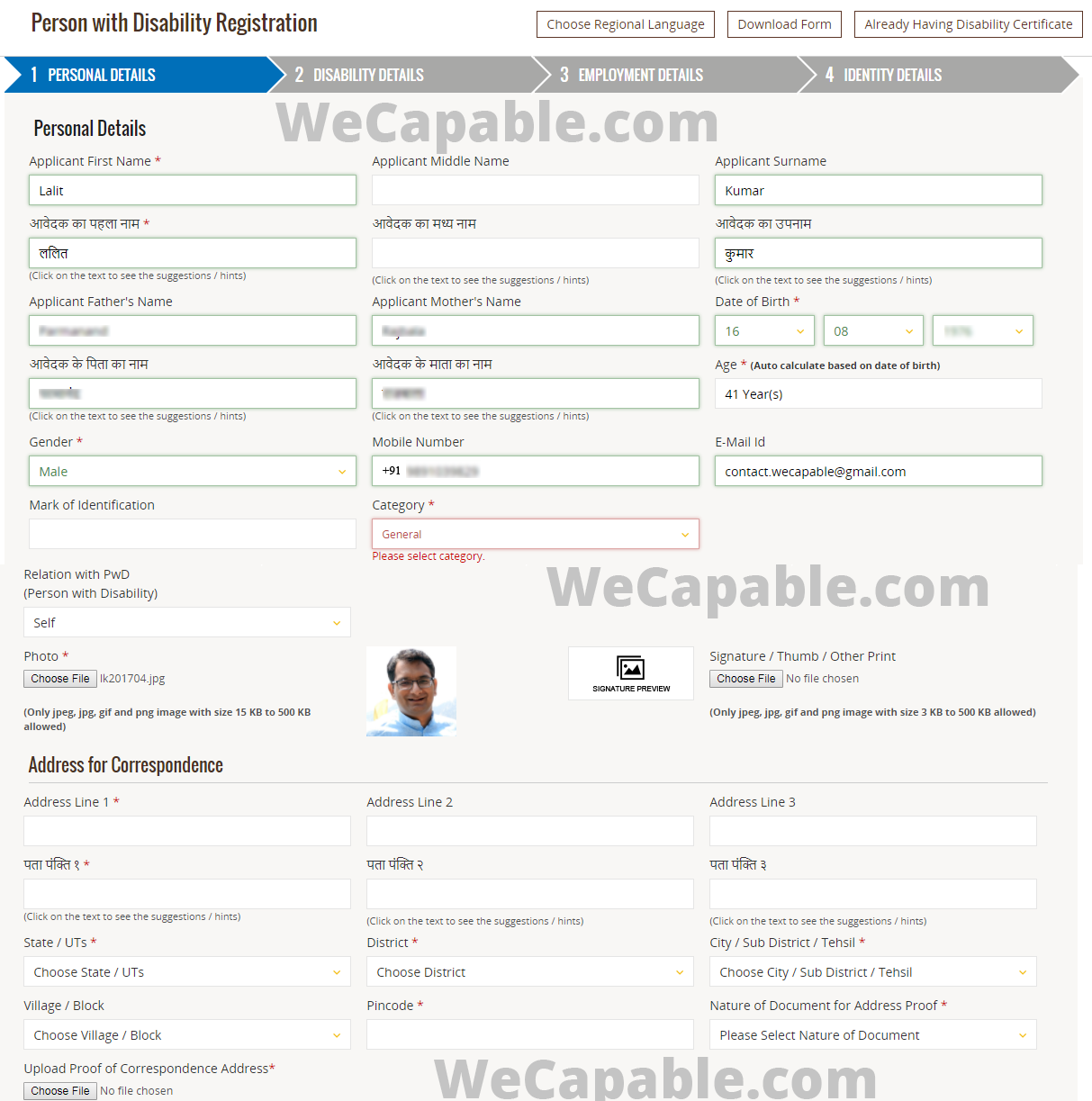
When you’ve filled all these details, click the NEXT button to continue to the Disability Details section.
Application for UDID Registration: Disability Details Section
In this section, you’re required to tell about your disability condition.
- Select if you already have a disability certificate or not.
- Then select Disability Type (you should be aware that in the RPWD Act 2016, number of types of recognized disabilities has been increase to 21. In this box, you can select one or more disabilities.)
- Now select since when you have had the said disability. If you have acquired more than one disabilities at different points in time, you can select the year of the earliest disability. If you have a disability since birth, just select the given option.
- Select the body parts affected by the said disability. You can select one or more body parts.
- If you are undergoing treatment for your disability, enter the name of the hospital.
- If you’re receiving disability pension, enter the card number.
- In the end, enter the cause of your disability. You may select disability due to accident, diseases, infections, hereditary, congenital or medicine.
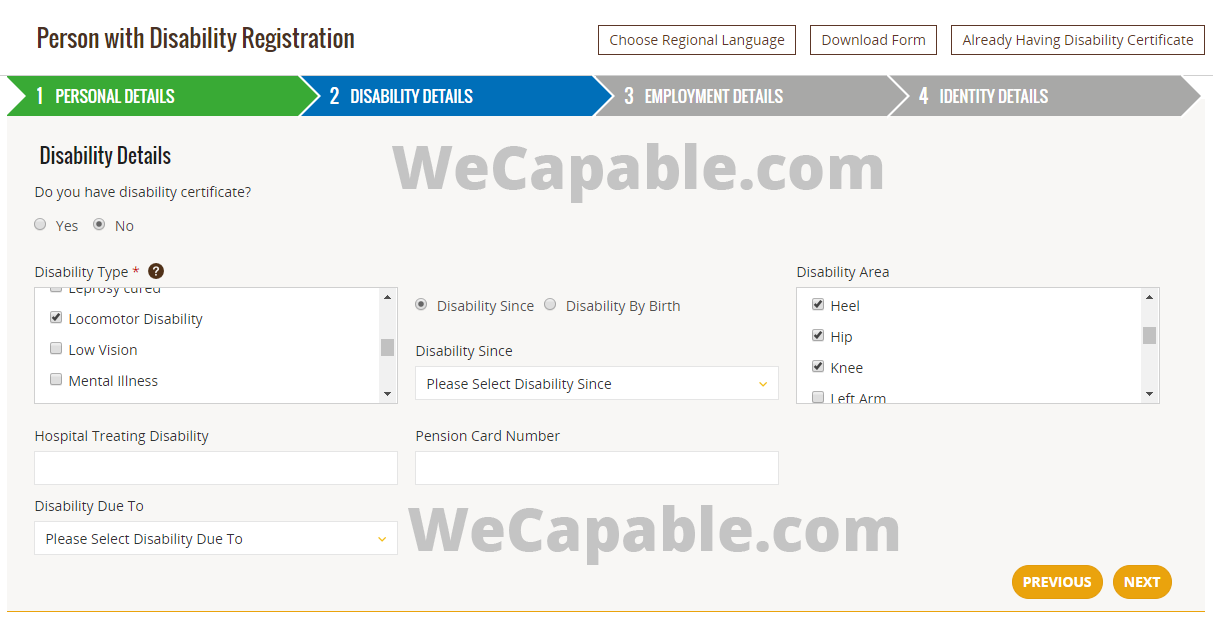
Now click the NEXT button to move to the next section.
Application for UDID Registration: Employment Details Section
In the employment section, you are supposed to provide your employment / livelihood related details.
- In the first box, select whether you are employed or unemployed.
- Select the occupation are you’re pursuing. (you can select the option of “Other” if you don’t think your profession is listed.)
- Now mention if you are Above Poverty Line (APL) or Below Poverty Line (BPL)
- You can also mention your annual income, if you want.
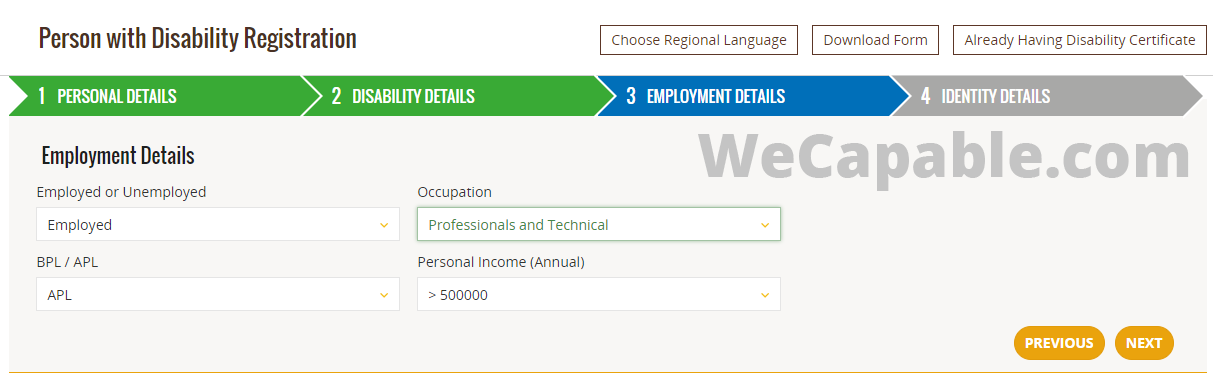
Now let’s move on to the final part of the application by clicking the NEXT button.
Application for UDID Registration: Identity Details Section
- Select the document that you want to use to verify your identity. For example, you can select Aadhar Card if you have one. Otherwise, you can select Ration Card, Voter ID, Driving License, PAN Card.
- Now upload the scanned image of the selected identity proof.
- Enter the number of the document you have uploaded (e.g. Aadhar Number in case of Aadhar Card)
- Fill the captcha.
- Tick the following boxes:
- I agreed to share Aadhar information with GOVT. Department.
- I have read and agree to the Terms and Conditions.
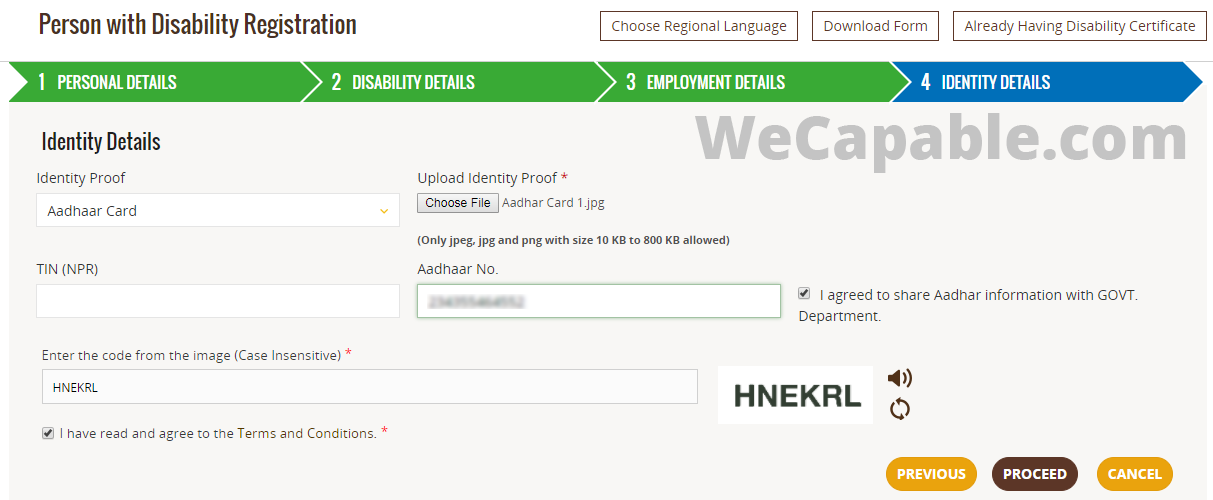
Click PROCEED button to go ahead.
Now you will see the Person with Disability Application Preview screen. This screen shows all the information that you have filled in the application form. You should take a careful look at this information to double verify it. At the bottom of the screen will see the EDIT APPLICATION button. If you want to change anything in the application, click the EDIT APPLICATION button.
If you think all the information is correct, click the CONFIRM APPLICATION button. On clicking this button, you will be shown a screen which will have a check-list of items — just to ensure that you have provided all the required information. Read all the checkboxes and tick them if you have provided the correct information. The checklist is as below:
- Is Application First Name, Last Name, Surname OK (i.e. First letter Capital)?
- Name in Regional Language (as selected) is OK?
- Are the required Documents ( i.e. Photo, Identity Proof, Address) uploaded same as produced by the PwD?
- One or more disabilities are selected by the application
- Have all the mandatory fields ( Marked with *) been filled properly
- Is address filled in the application as per the address Proof?
- Uploaded the recent photo is in passport size and of the same PwD
- Have you checked the valid identity Proof?
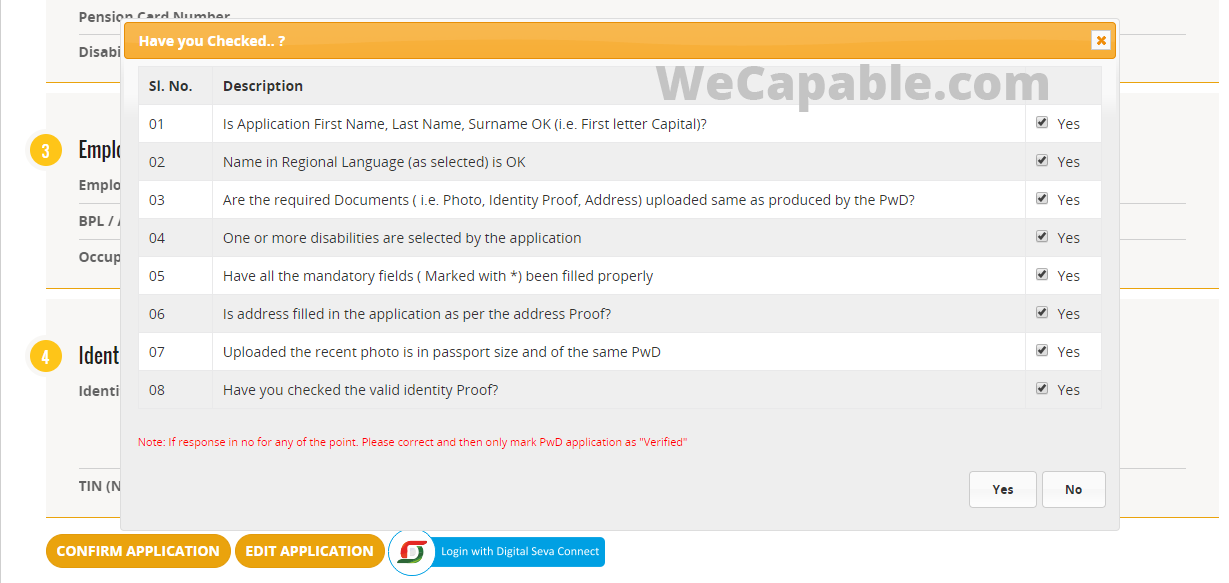
Click on the YES button and then CONFIRM APPLICATION button to submit your application for UDID card.
Within a few minutes after submitting the application, you will receive an email and a SMS acknowledging that your application for UDID registration has been submitted.
This email and SMS would contain an Enrollment Number, which you can use to check the status of your application online.
We hope this article was helpful for you in filling the online application for the UDID registration. If you have any questions or suggestions for the improvement of this article, please feel free to use the comments section given below. Also, please share with us your experience and tips for UDID registration. Thank you for using WeCapable!
Use the citation below to add this article to your bibliography
"Easily Register for UDID Card: Application Process and Tips." Wecapable.com. Web. April 16, 2024. <https://wecapable.com/udid-card-online-registration-process/>
Wecapable.com, "Easily Register for UDID Card: Application Process and Tips." Accessed April 16, 2024. https://wecapable.com/udid-card-online-registration-process/
"Easily Register for UDID Card: Application Process and Tips." (n.d.). Wecapable.com. Retrieved April 16, 2024 from https://wecapable.com/udid-card-online-registration-process/
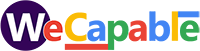
I am unable to register my name for unique id card, as the select district tag is not active.
I AM ALL READY REGISTERED FOR UDID CARD BUT NOT MADE MY CARD TILL DATE REGISTERED DATE 21/02/2018.. HOW MANY DAYS MADE FOR UDID CARD
I had successfully submitted the application for issuing the UDID card and it is generated electronically on the portal itself,but i have a query whether the printed card will be delivered to our residence within a specific time period or we ourselves required to take the print out ?
How can i change my registered email id?
SIR HOW MUCH TIME TAKEN TO COMPLETE UIDID
Reg ke baad kya krna hoga ye btao slip ka
sir i’m Pawan goyal . i fill application form of udid card online and i get enrollment no and after this i track my application and it show submitted from various time like 4 month . so i want to know that what a step i taken to get my UDID Card it was for my elder brothers . please reply soon as possible .
thank you
WHAT IS “SAME_AS_ADDRESS_PROOF REQUIRED”?
IT KEEPS SHOWING THIS ERROR
great job lalit ji
Scan of my aadhar card in UDID card form will do? Or I have to upload the original (big aadhar card)? I don’t have scanner, Can I click photo of my aadhar and upload in the UDID form online?
Hello Sir,
What are the next steps one has to take after completing the above online form filling process. Even after a week of time the status of the application shows as “Submitted”.
What are the workflow and normal time taken at each stage? If you can provide us this information it will be very helpful.
Regards,
Raj
request of enrollment number UDID card. lost my registration enrollment number.
Sir, i filled application for 4years daughters and i got enrolment no also. Now my question is i wanted change my regional language, i login and checked for update but its not showing where to change language.
how to change email id in personal details
wrong phone number and email submitted by mistake. How to edit the number and email in UDID application form?
how change my Adhar card no after prepared UDID card
i want to make correction in UDID Application form after verfication and Assignment of Doctor
Warng father’s name and address submited by mistake. how to the fathre’s name and address in UDID application form?
I forgot my enrollment numbeR
Sir,
I already having disability certificate, but now I want apply for UDID card. How apply and where to upload scan copy of current certificate. Kindly guide us to proceed further.
I m from gurgaon (Haryana)last one yaer im not recived my UDID card, tell me what i do. status website is card is dispached to PWD.
i have submitted the application successfully but i have not get the enrollment number how to get that enrollment number
Can you apply on behalf of a person with a disability? In case the PwD is not of sound mind to apply on his own, can a guardian or a relative of PwD register for them?
Yes.
sir how to register UDID, please tell me
while registering for UDID card it is saying that ” Aadhar number already exists , enter another aadhar card number” what to do?
while registering for UDID card it is saying that ” Aadhar number already exists , enter another aadhar card number” what to do?
while registering for UDID card it is saying that ” Aadhar number link fail exists , enter another aadhar card number” what to do? Please