These days a lot people create and publish videos on various digital platforms. YouTube, a free video hosting platform from Google, hosts billions of videos that cover almost every topic under the sun. With increasing penetration of mobile phones and faster internet connection at cheaper rates, YouTube videos have become a blessing for information as well as entertainment seekers. Such videos are especially useful for persons with disabilities as they can get all types of infotainment material without having to move. But the question is whether all the videos are accessible for all the persons with disabilities? Is there a checklist that content creators should refer to when they evaluate the accessibility of their videos? We will discuss these issues in this article.
Accessibility of Video Content
Different types of disabilities have different type and level of accessibility needs. Some disabilities, like locomotor and speech-related disabilities, do not necessarily hinder a person’s ability to consume the video content. However vision-related disabling conditions, for example, will certainly hamper consumption of visual content like videos.
Blindness and low vision are not the only disabilities that we must be aware of in context of making the videos accessible. People who are deaf or hard of hearing, will find it difficult to understand the audio accompanying the video content. If the video contains quickly flashing screen, it may cause seizures in those who are susceptible.
In short, content creators need to be sensitive towards to special needs that some among their audience may have. Now let’s see how you can make videos accessible for more people, especially for persons with disabilities.
Checklist for Making Videos Accessible
Following are the guidelines which a video content creator should strive to follow for making videos accessible for more and more audience.
1. Provide Closed Captions
This is easy to understand that closed captions are very important for those who have hearing related disability. These people will feel left out if the video contains audio component which they are unable to follow. YouTube provides to facility to integrate captions. In some cases, YouTube can auto-generate captions — but it is better if you would write captions on your own or at least check the auto-generated text.
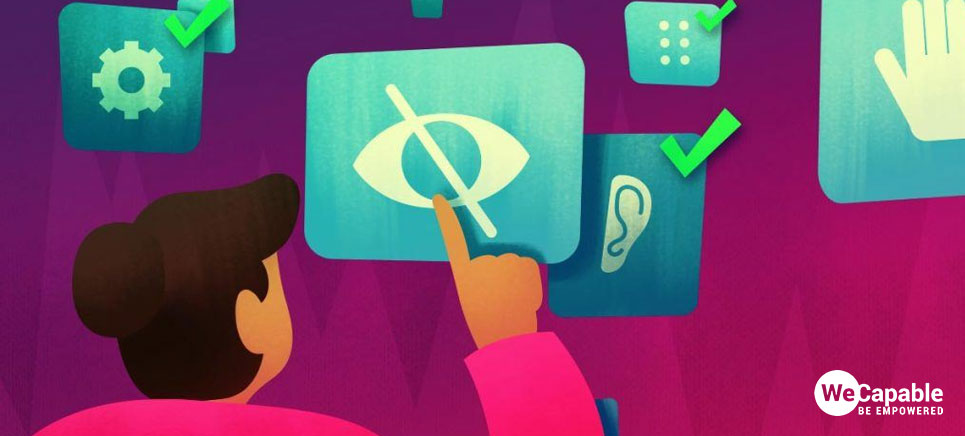
I highly recommend that you should always use captions for the full length of the video. However, if it is not possible for some reason, always try to provide important inform in text on screen at appropriate places in the video.
This should go without saying that captions must be in sync with video! Out-of-sync captions can cause great confusion.
As per WebAIM, the “captions should be:
- Synchronized – the text content should appear at approximately the same time that audio would be available
- Equivalent – content provided in captions should be equivalent to that of the spoken word
- Accessible – caption content should be readily accessible and available to those who need it.”
Captions text color and background color should be high contrast. That is to say that the captions text should be easy to read. White text on black background is one such pair of colors you can use.
2. Provide Contrast between Main Subject and Background
Main subject in the video (for example, anchor, speaker, presenter) should be easily and clearly distinguishable from the background. Sometimes, people wear the same color clothes as that of the background. In such cases, contrast between background and subject becomes low. Most people might not find it an issue. But some people with certain vision-related conditions will find it difficult to distinguish subject.
3. Keep Background Uncluttered
If background will have too many objects, it might present the same issue as explained above. Some people might find the whole visual confusing and may not be able to focus on the subject of the video.
4. Add Transcript of the Video
A full transcript of the video should be prepared and made available along side the video. Platforms like YouTube provide the Description section where transcription can be posted. If you’re providing captions, you can generate the transcript by using the same text with a little bit of editing. It is recommended that each video should have captions as well as transcription.
5. Accessibility of the Video Platform
Content creator should select a platform that provides an accessible video player. Popular platforms like YouTube provide a fully accessible video player. An accessible video player features controls that can be accessed through keyboard, mouse and even voice commands. Also, the controls should be accessible by the screen readers.
Use the citation below to add this article to your bibliography
"Creating Accessible Videos: Checklist for Content Creators." Wecapable.com. Web. June 2, 2025. <https://wecapable.com/accessible-videos-checklist/>
Wecapable.com, "Creating Accessible Videos: Checklist for Content Creators." Accessed June 2, 2025. https://wecapable.com/accessible-videos-checklist/
"Creating Accessible Videos: Checklist for Content Creators." (n.d.). Wecapable.com. Retrieved June 2, 2025 from https://wecapable.com/accessible-videos-checklist/
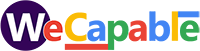
Leave a Reply